Outlook : How to add tab or pages to your blogger blogging site?!
After my initial struggle with
adding tabs to my blogging site, I thought it would be wise to document it to
help others as well in the similar fix.
First and foremost step would be to assign a new label.
Go to Posts -> select the post you want to be configured
under a certain genre -> Select 'New label', as shown below. Add the name of your genre.
First and foremost step would be to assign a new label.
Now select the option to ‘View’ the page from the post. Once it opens,scroll down to find the ‘Label’ text. Click on the text next to label. Example : Food Review
This would load all the posts with that particular label. You need to capture the web
address in the URL header bar.
Keep this address handy, we would need it while configuring
the tab or page list in the blog.
Example:
https://xylo742.blogspot.in/search/label/Food%20Review
Go to Layout -> Cross
column section(you could choose any section) -> Add a gadget
The below popup will crop up. Click on the + next to the 'Pages' option.
 |
 |
Time to configure the page list now, click on + Add external link. Make sure to deselect the 'Select all' option.
When the below pop up appears, add a page title you would want to appear on the tab on the blog.
For the web address(URL), you need to configure the labels as mentioned above and add that web address here.
Example:
https://xylo742.blogspot.in/search/label/Food%20Review
You can re-arrange the tabs in the order you want them to appear.
When the below pop up appears, add a page title you would want to appear on the tab on the blog.
For the web address(URL), you need to configure the labels as mentioned above and add that web address here.
Example:
https://xylo742.blogspot.in/search/label/Food%20Review
You can re-arrange the tabs in the order you want them to appear.
 |
 |
Cheers to life!!
~Believe in yourself always!





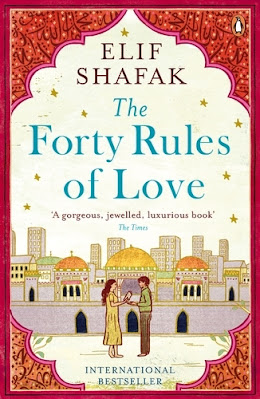

Comments
Post a Comment